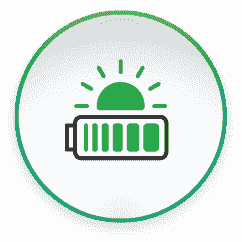Time of Use Charging
I have previously described how to set overnight charging times (for Economy 7 or similar tariffs) on our most popular PowerBanx systems which use an inverter made by Sofar; I’ve also explained the same process for our premium PowerBanx systems which use an inverter made by Victron. Here I’m going to cover that process for PowerBanx systems which use an inverter made by SolaX. This method uses the screen on the inverter; you can also do it through your online SolaX Cloud interface.
These inverters are combined with Triple Power batteries and form our intermediate PowerBanx SX range. The batteries start at a capacity of 4.5 kWh and include their own smart enclosures for a more integrated look.

One of our PowerBanx SolaX inverters installed in a hall cupboard (Image: Tanjent)
Of course, PowerBanx SX battery systems have exactly the same ability as our others to save you money on your electricity bill: you charge it on a combination of free solar and half-price Economy 7 electricity then use it to run your home when you would otherwise have to pay full price for your power.
In addition, even if you don’t have Economy 7 or another low rate tariff, it is worth setting your system to charge up regularly in the winter if you’re not getting enough spare solar for it to be happening naturally. This is good for the batteries and improves longevity as they get cycled, they get warmed, and they have a chance to conduct cell balancing (which can only happen when they’re full). This is known as a Forced Charge.
Accessing Work Mode: Force Time Use

SolaX X1 Fit Screen – Main Interface (Image: Tanjent)
1. At the inverter screen press the Ok/Enter button to swap from the Main interface to the Menu interface.
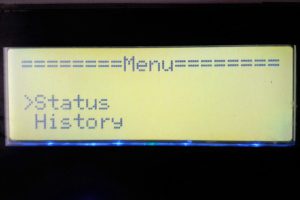
SolaX X1 Fit Screen – Menu Interface (Image: Tanjent)
2. Select Settings and press Ok.
3. Select Advanced and press Ok.
4. Enter your password (the default is 2014).
5. Select Work Mode (or if this isn’t available select User-define first) and press Ok.
6. For Mode Select choose Force Time Use (this is similar to Self Use, the default, but also allows for timed charging) and press Ok.
7. Set Charger period 1, Charge From Grid -> Charge Start Time to be the start of your Economy 7 period, e.g. 00:30, and press Ok.
8. Set Charger period 1, Charge From Grid -> Charge End Time to be the end of your Economy 7 period, e.g. 07:30, and press Ok. That will set the battery to be fully charged. For other levels of charge you will need to do a rough calculation of how long it needs to charge (and this will depend on your expected start level and number of batteries). For example to half fill a 4.5kWh battery from empty you would set it to charge for about an hour as a single battery charges at 2kW.
9. Use the Escape key to back up out to the Main interface.
10. Next day review that your system charged up overnight as expected. If you’re trying to achieve a particular level of charge then repeat Step 8 as required.