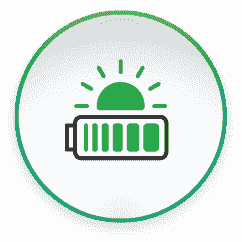Once your PowerBanx home battery is installed you can choose to ‘fit and forget’, i.e. don’t touch it again. It will sit there in the background automatically charging when electricity is cheap (i.e. off solar and Economy 7) and discharging to power your home when electricity is expensive (which is most of the day, but particularly the early evening).
However if, like me, you like to tinker with your gadgets, and choose to upgrade them for example to the latest software version, then this blog post is for you. Here I’m just starting with looking at how you can access the main system settings for the inverter (a Sofar ME3000SP), including checking your software version.
Here is the main inverter screen with the 4 control buttons labelled – to get the screen to light up just press the right-hand Enter button:
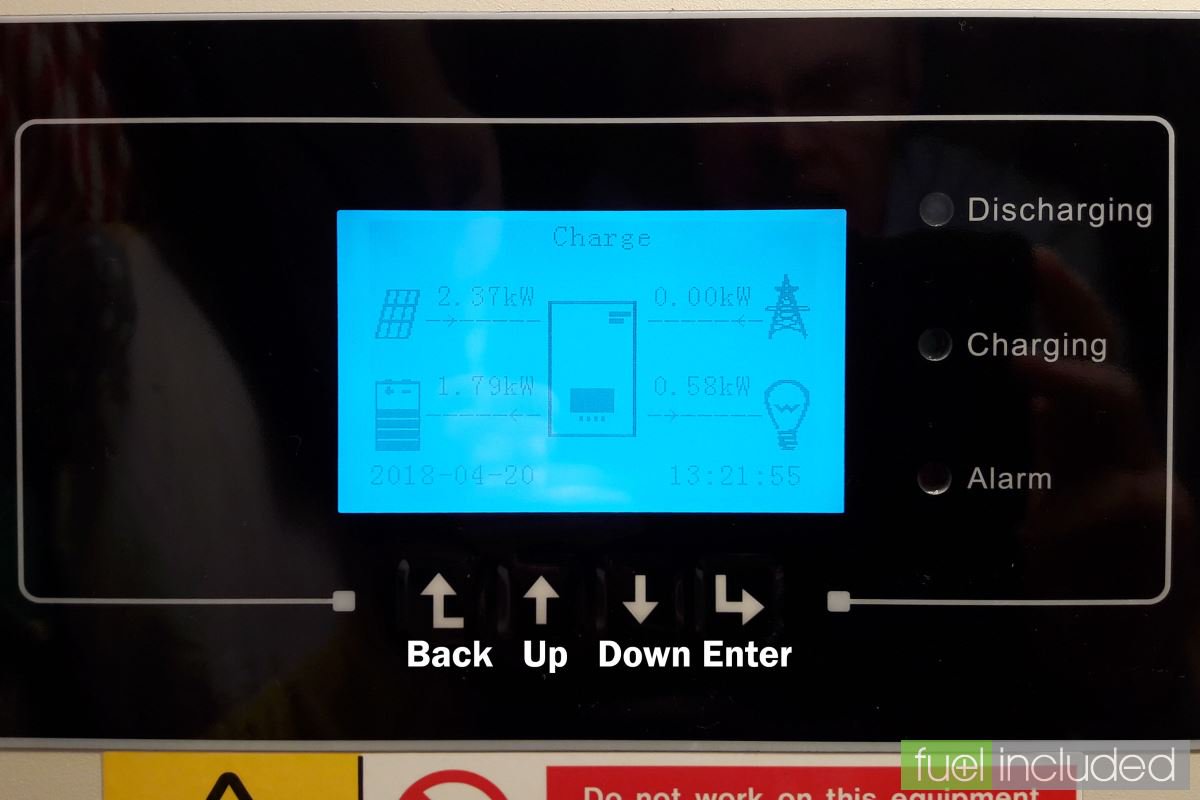
From the main inverter screen press the Back button to access the main system menu. This allows you to choose between Enter Settings, Event List, System Information, Software Update and Energy Statistic.
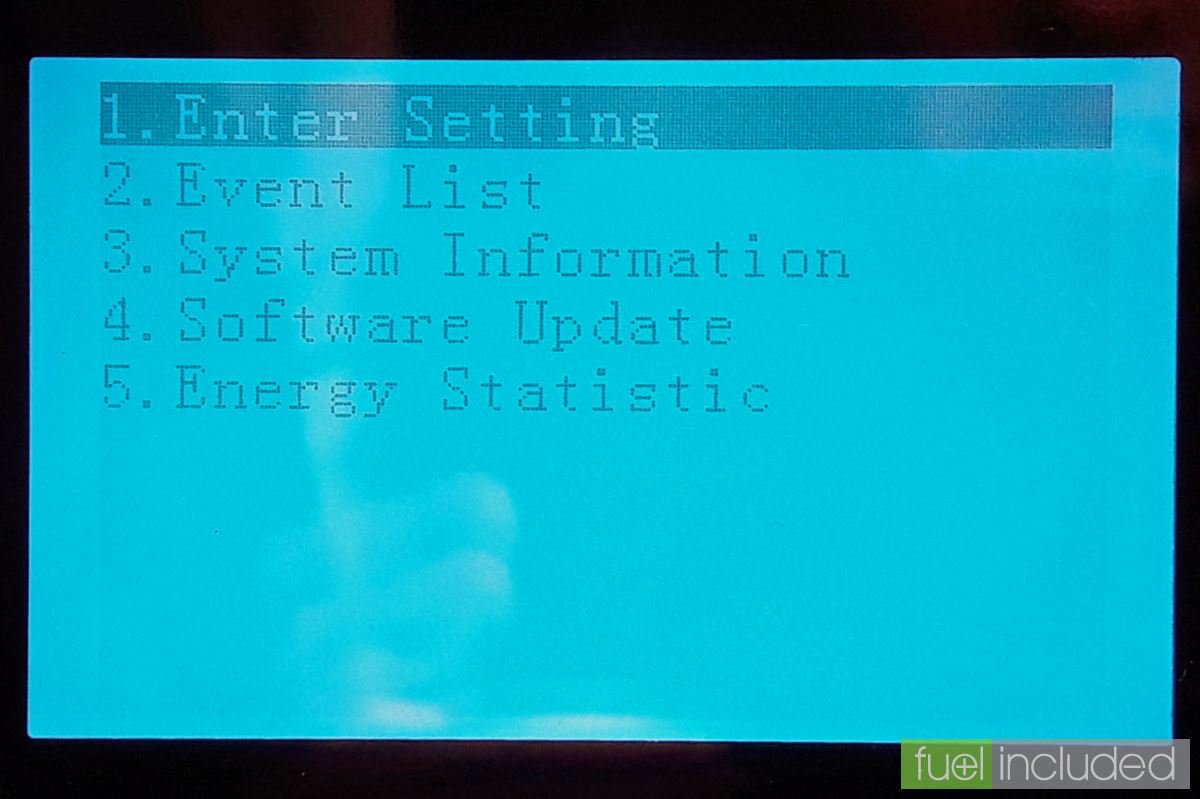
Press the Down button twice to get the cursor onto 3. System Information, and press Enter. The first screen shown will be the System Information (1) screen. This is the one I’m interested in here as it gives the Software Version and Hardware Version (it will also have the irrelevant RS485 Address, always set to 01):
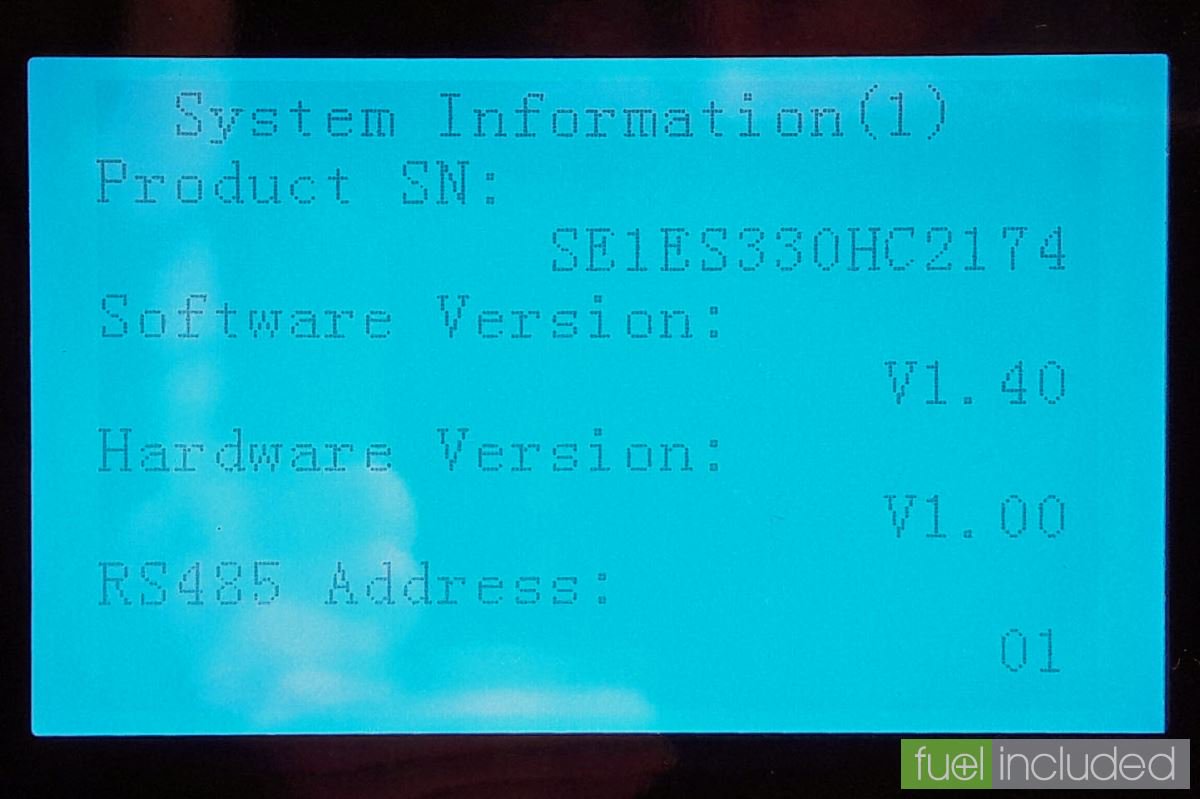
Currently the latest versions of these are:
- Software Version: V1.40
- Hardware Version: V1.00
If you have a software version before 1.4 let us know and we can advise on how to upgrade it to the latest version.
Here are the other screens in brief, accessed by paging with the Down button. The second one is System Information (2) which includes the Country – this should be set to UK, and show that the system is compliant to the relevant regulations – G83. It will show if the Emergency Power Supply (EPS) Mode is Enabled, which it should be if you want the system to provide backup power during a power cut. The Work Mode should be set to Time-of-use Mode if you want to charge from Economy 7 electricity as well as solar.
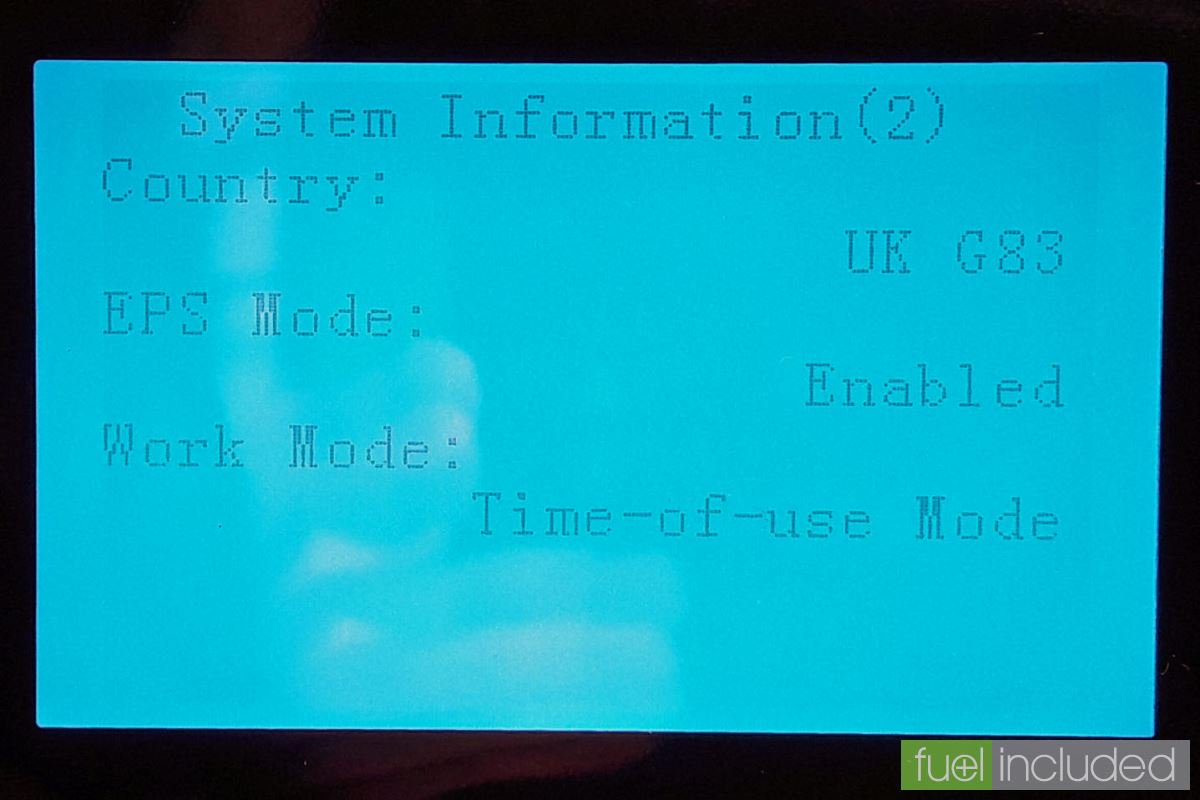
The third screen is System Information (3) which is not very useful. It shows settings for DRMs0 (which is only relevant in Australia), PF/QV (which are only relevant in Italy) and the Power Factor which is 100% for most homes.
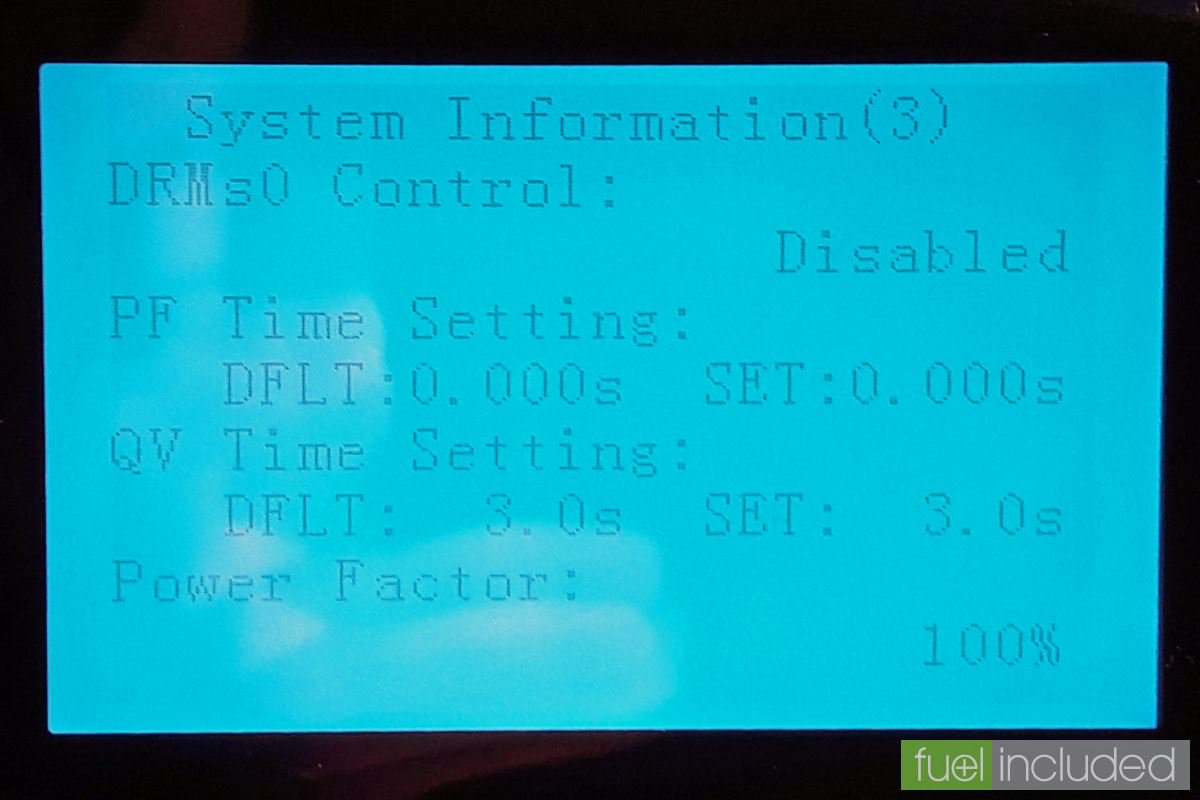
The fourth screen is Battery Parameter (1) which gives information on the attached batteries. For a PowerBanx system the Battery Type is PYLON (for the PowerBanx Pylontech US2000 Plus batteries), the Battery Capacity is 50 Ampere Hours per battery (so 200Ah is for a PowerBanx X4), Discharge Depth is 80% by default (though you can override this) and the Max Charge is 65 Amps.
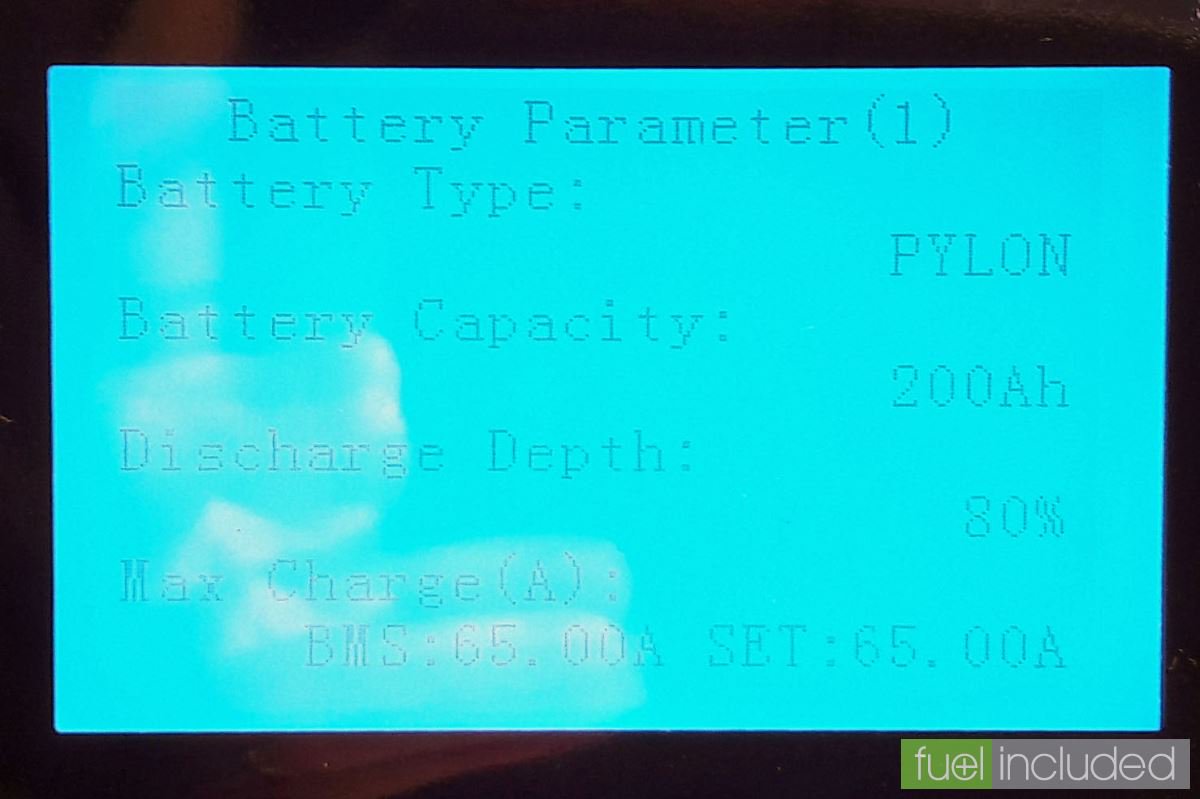
The fifth screen is Battery Parameter (2) which gives more information on the battery settings. Over(V)Protection should be 54 Volts and Max Charge (V) should be 53.2 Volts. Max Discharge (A) should be 25 Amps for a PowerBanx X1, 50 Amps for a PowerBanx X2, 60 Amps for a PowerBanx X3 and 65 Amps for a PowerBanx X4 and above. Minimum Discharge (V) should be 47 Volts in all cases.
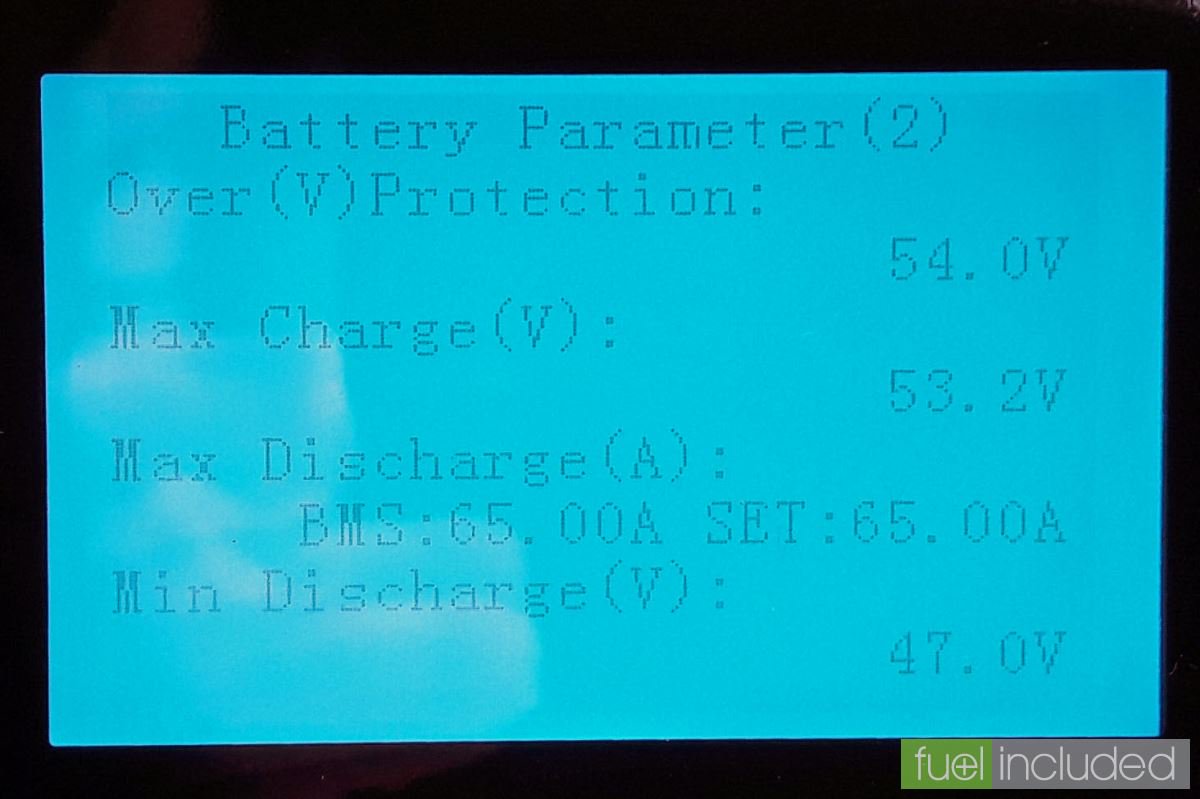
I’ll cover further details of setting and monitoring your PowerBanx home battery in future blog posts.
Get The Right PowerBanx For Your Home
If you would like to know more about the PowerBanx range of home battery systems, and get a free instant quote, please complete our online form: